Back in 2012 we blogged about Meego/Mer/Nemo, Android for x86 and other Linux operating systems for touchscreens and tablets. Back in the day we also compared Ubuntu Unity vs. Gnome 3 and which would work better as a touch operated system, and Gnome 3 was clearly the more mature system.
Since then Ubuntu has dropped Unity and migrated to Gnome 3, and many other parts of the software ecosystem have matured as well, so we decided to take Ubuntu on a tablet for another spin.
Ubuntu 18.04 LTS on the ExoPC (WeTab) – easy to install!
The ExoPC is a tablet device from Intel with regular Intel Atom x86 processor, 2 GB RAM, a 64 GB SSD, 2 USB ports, touch screen etc. Not a high-end tablet by today’s specs, but it was pretty nice back in 2013 when it came out. It is still a decent piece of hardware, and not the least because all of the device drivers for it can be found in the mainline Linux kernel and therefore Ubuntu 18.04 installed on it works fully out-of-the-box as expected.
Installation is easy. Just boot the tablet with a USB installation drive inserted, and during the boot press the “BBS” icon and start the installation and the rest is familiar to anybody who has installed Ubuntu before. An external keyboard connected via USB is helpful during the process though.
All of the hardware is detected as one would expect. WLAN works, camera works, sound, microphone and everything else we tested works. Even the rotation sensor works and the screen turns around as the tablet physically rotates. Since the tablet is very old, the experience is a bit sluggish though.
Touch screen functionality
The basic Gnome 3 desktop that Ubuntu 18.04 comes with works fairly well on a touch device. Naturally many of the apps don’t work that well as they have been designed for desktop/laptop use, but you can manage it.
For example connecting to a wifi is easy – just tap on the system settings in the top right corner, select wireless network, enter the password using the on-screen-keyboard and there you go. To play Aisleriot just click on the apps icon in the lower left corner, scroll to the game icon and tap it to launch. Playing cards using your finger works well, but for example playing Mines is impossible since there is not secondary mouse button gesture to tap on a mine. Some parts of the UI are adapted to react to long-tap by popping up a menu, just like a right-click would do, but long-tap is not a built-in feature into all of Ubuntu/Gnome.
Why not just use Android?
Nowadays Android tablets are very capable and dirty cheap. So why waste time on exploring options? Most Android tablets are consumer devices. That means that the seller makes their money purely on the hardware as a one-off deal. The manufacturer is unlikely to provide software updates for more than 1-2 years, and even for that time just minimally. In a professional setting one would need to be able to have the same line of devices for multiple years, have security updates ensured, backups, management, multi-user capabilities etc. With a real Linux distribution (e.g. Debian, Ubuntu, RedHat, SUSE etc) you get all of these “corporate” features.
Using Ubuntu 18.04 you are guaranteed to have security updates until 2023. With a real Linux system you can run rsync+rdiff-backup on the /home directory to make backups via SSH automatically to a secure location, and if you device breaks down it is easy to re-install a clean device. With Android each version has its vendor-specific quirks and as you mostly don’t get root access to the devices at all, which makes the management of these devices often cumbersome and unreliable. Being able to control the operating system and contents of the computer can be very important in a corporate setting. Say you build a fleet management system and have a tablet installed in 500 trucks. Having a stable and dependable device and software strategy for 5–10 years will be much more achievable using real Linux systems instead of Android.
As a consumer or hobbyist you might also want to have control. With a real Linux distribution on your tablet you can manage it just like you manage your laptops and workstations.

The ExoPC tablet 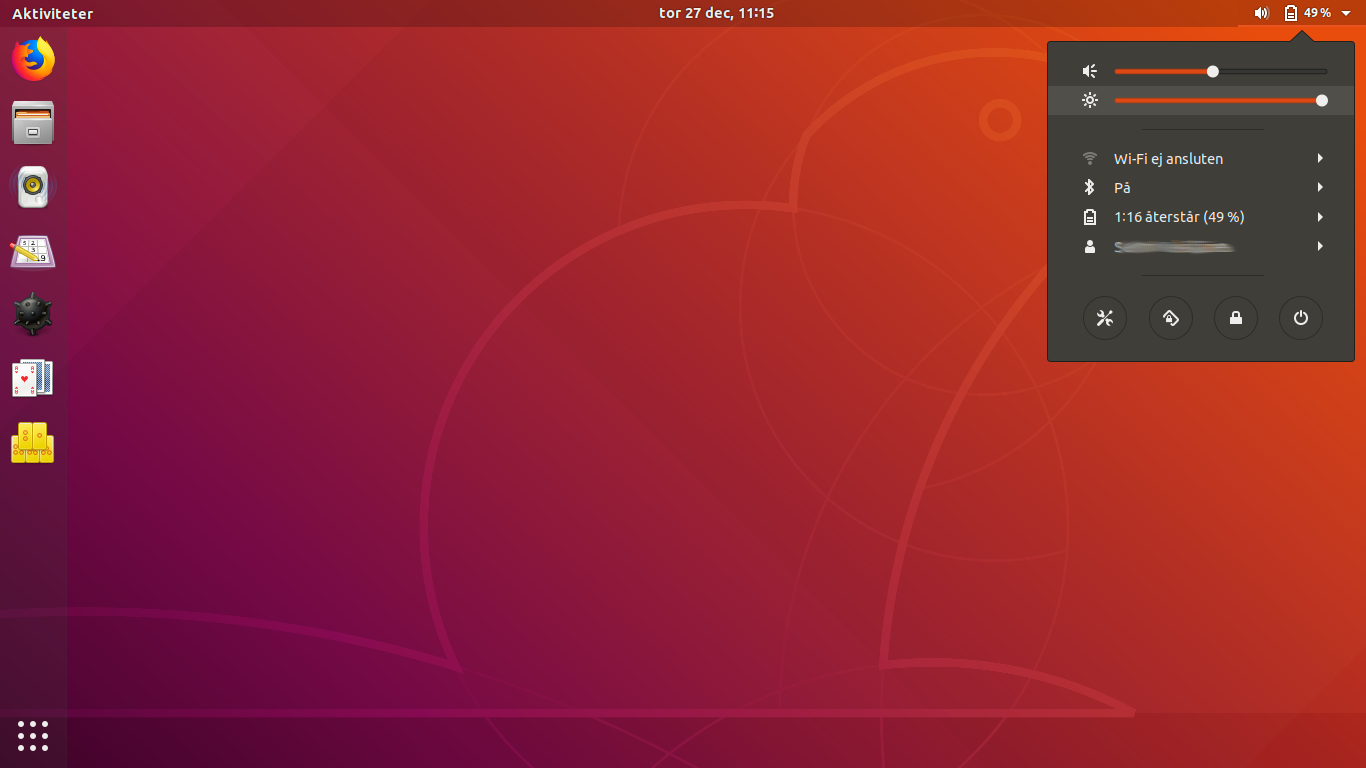
Ubuntu 18.04 on a tablet 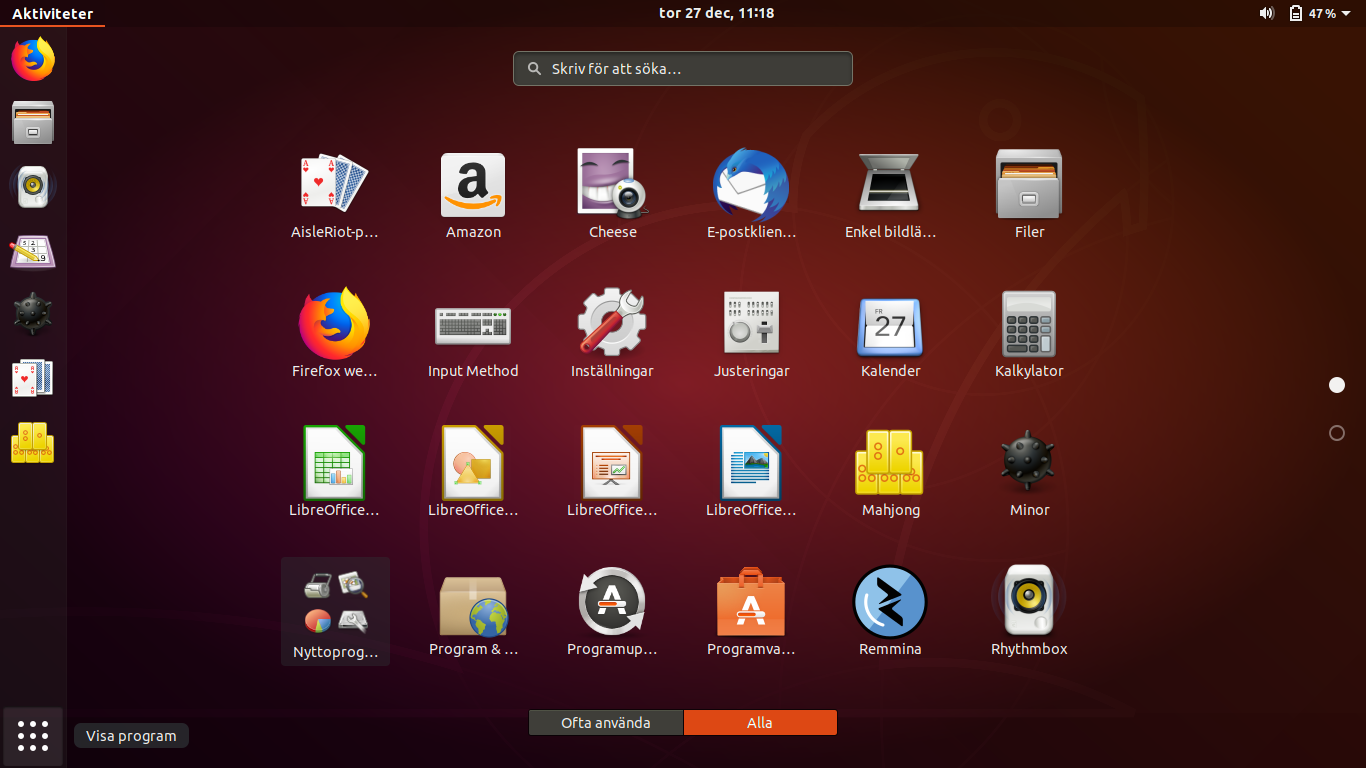
Apps view 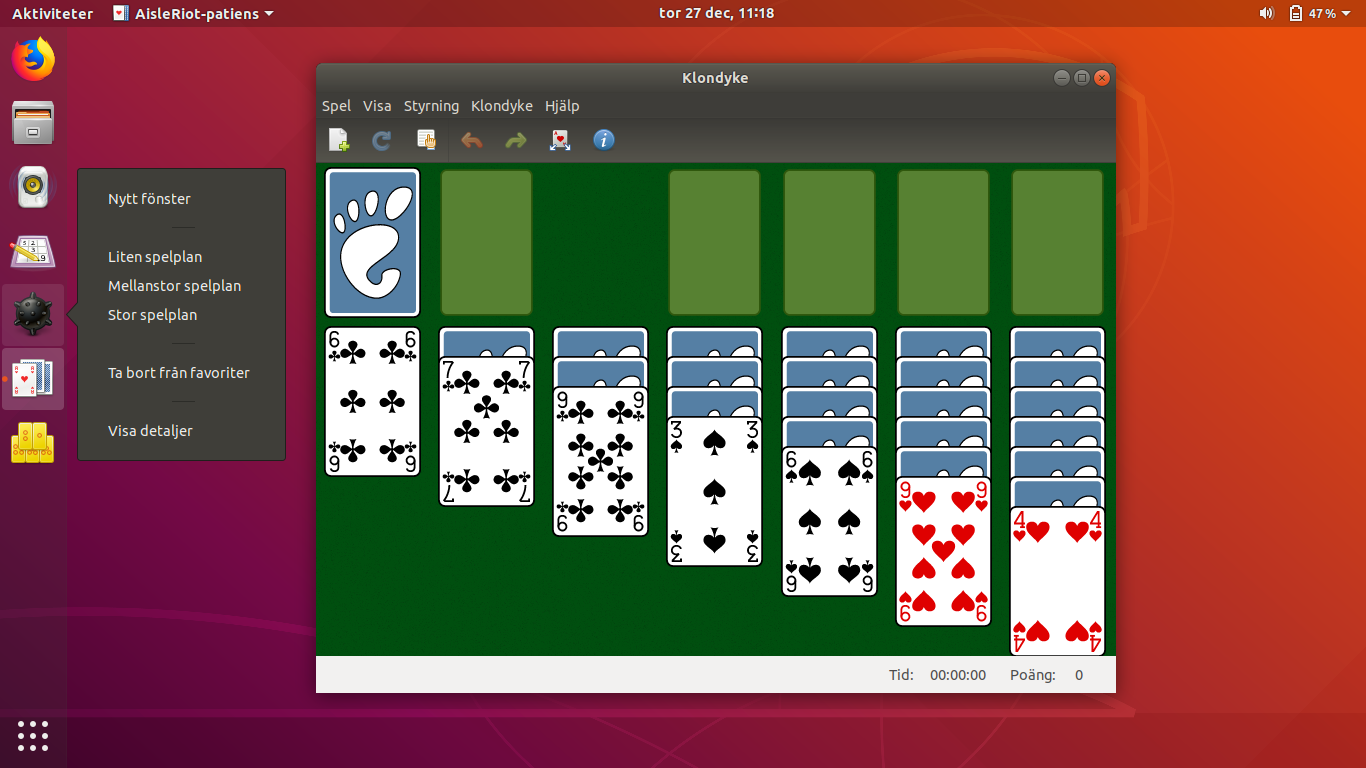
Landscape mode. Favorites can be edited by long pressing. 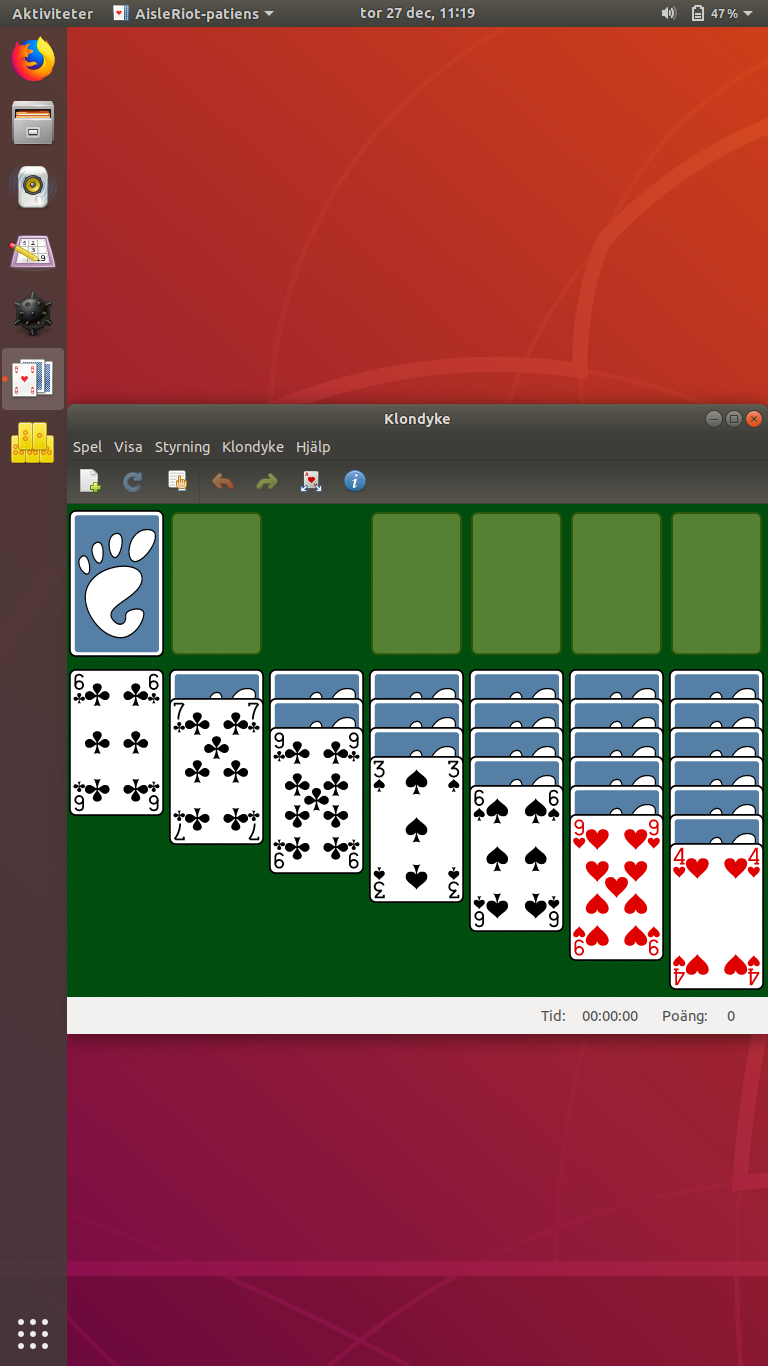
Same screen in portrait mode when tablet is rorated. 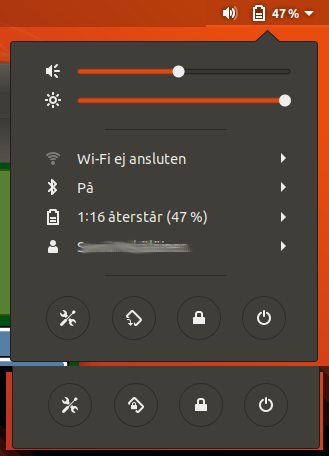
The settings menu automatically shows a Rotate Lock icon when Ubuntu 18.04 is installed on a tablet. 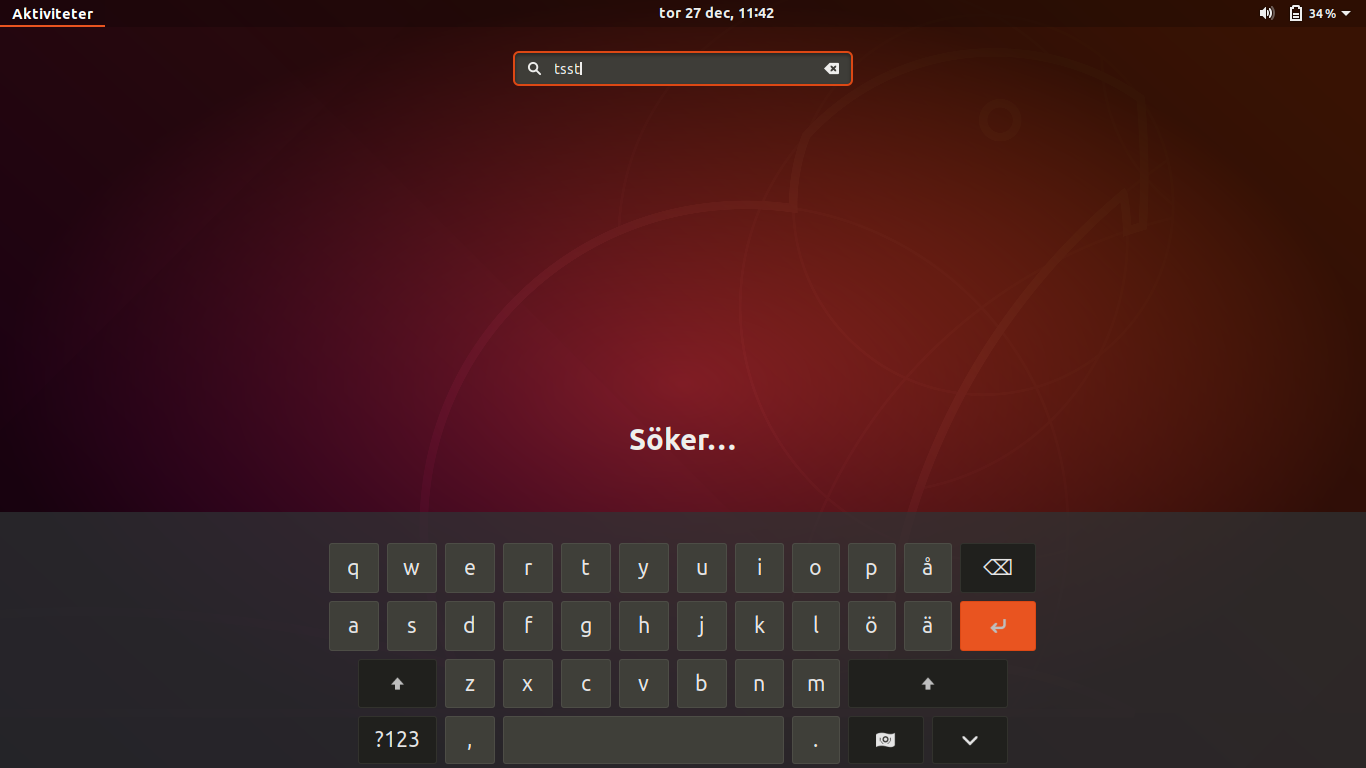
The new on-screen-keyboard is sleek!
Where to buy an Ubuntu tablet?
Unfortunately we were unable to find any online stores that sell pre-installed Ubuntu tablets. There are nowadays plenty of pre-installed Ubuntu laptop sellers, but no tablets. Hopefully there will be more people that realize the benefits of having more control over their digital systems and that pre-installed Linux tablets (other than just Android) will become more common in the future!



Thanks for this great article. I can imagine that it is hard to find a online shop where you can buy pre-installed GNU/Linux tablets. Personally I would already be happy to have a list of tablets I could buy today and on which I can install a GNU/Linux system as easy as on the ExoPC. If I want to buy today a more or less state of the art tablet and want to install GNU/Linux on it, which one should/could I buy? Do you know if such a list exists?